This is a sponsored conversation written by me on behalf of Samsung SmartThings Wi-Fi. All content and opinions are my own. Check out Samsung SmartThings Wi-Fi and download the Plume app in the App Store!
As a busy mom running my own business, I’m all about doing things that make life just a little bit easier. A thermostat that I can control from my phone? Done. Smart outlets and light bulbs that I can control even when we’re traveling out of town? Yes, please. I love the idea of being able to set timers for morning coffee, build a grocery list in my refrigerator, or even set the lights to turn on as the sun is going down or as we’re coming home in the evening. All of these little things mean that I can devote my mental energy to the bigger important things, like being present with my children and focusing on growing my business. Now if only I could figure out how to make my laundry do itself…

Last year, I worked with Samsung to make sure we had even Wi-Fi coverage throughout our home. Our home is pretty small at around 1200 square feet (although SmartThings covers homes up to 4500 square feet), but our brick and plaster walls previously made it a challenge to ensure even coverage from our living room to our upstairs bedrooms. This year, Samsung totally upped the game with their brand new SmartThings Wi-Fi: a whole home Wi-Fi system and smart home hub that combines the power of mesh network technology and home automation. SmartThings Wi-Fi even works with the new Plume app, which uses AI to optimize the Wi-Fi signal throughout your home. What?!?
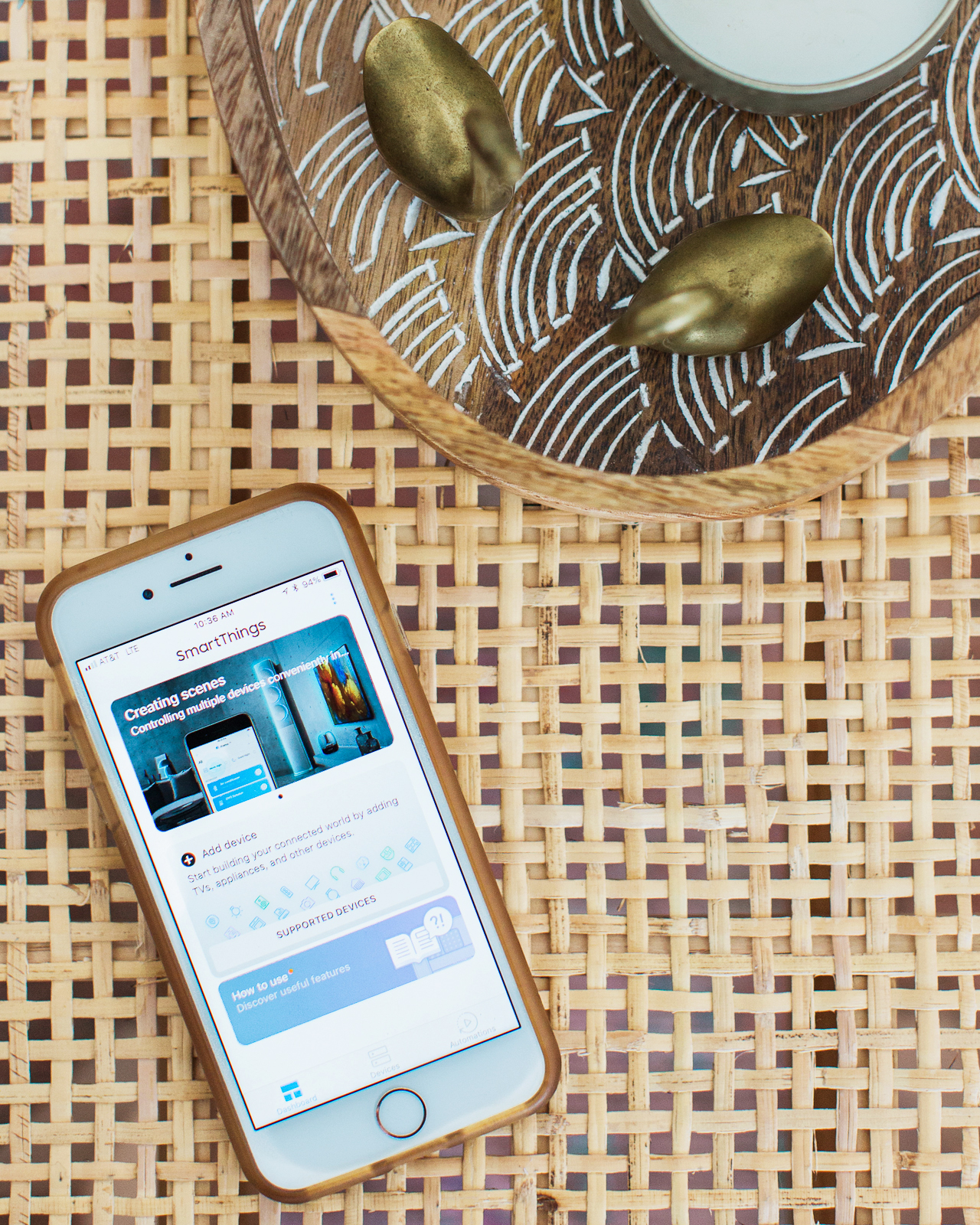
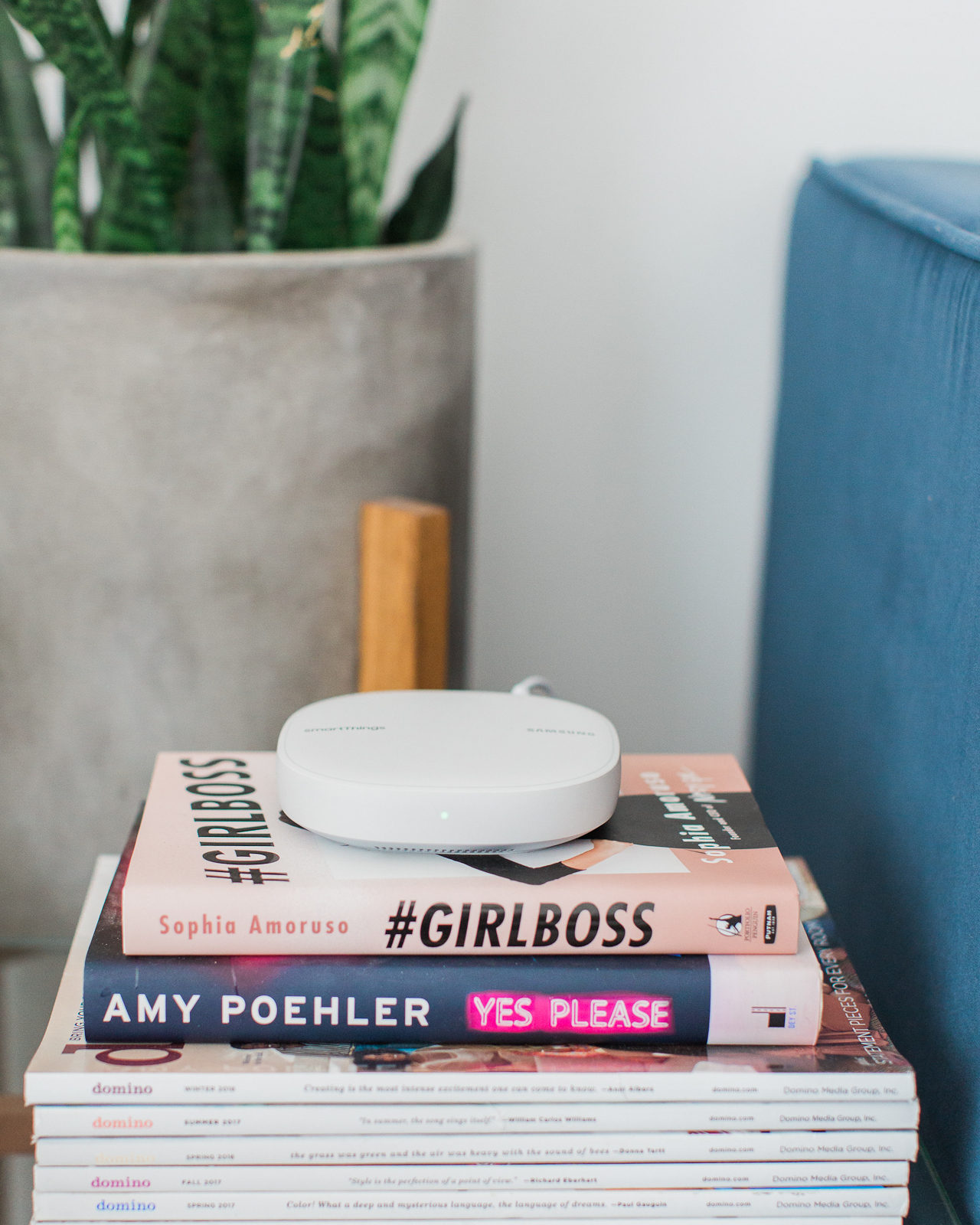
Let’s talk about the Wi-Fi and these gorgeous hubs. Not only do they ensure Wi-Fi signal throughout your home, but they’re beautifully designed and visually unobtrusive. The new SmartThings Wi-Fi replaced our traditional router, so goodbye ugly black box in the middle of our living room! Our modem is located in the built-in shelves in our living room. The big bulky router always made styling this shelf kind of impossible, so I was super excited to replace it with these sleek new hubs. Maybe a little too excited, because I forgot to take a true before picture, but trust me, it wasn’t good. Here’s the old black box that I replaced:

And here’s the new setup!



So much better, right? I also placed additional mesh hubs in our bedroom upstairs and the back room of our house (aka our playroom/craft room/laundry room). This means we now have Wi-Fi coverage in our backyard, so I can even work outside if the weather is good!

The whole set up process couldn’t be easier. Just plug the main unit into your modem, then open the Samsung SmartThings app and follow the directions for linking the different hubs. Easy peasy, and now we have even Wi-Fi signal without having ugly routers and signal boosters all over the house. Oh, and you can even connect other smart devices through the Samsung SmartThings app, like a thermostat, light bulbs, doorbell or camera, appliances, and so much more.
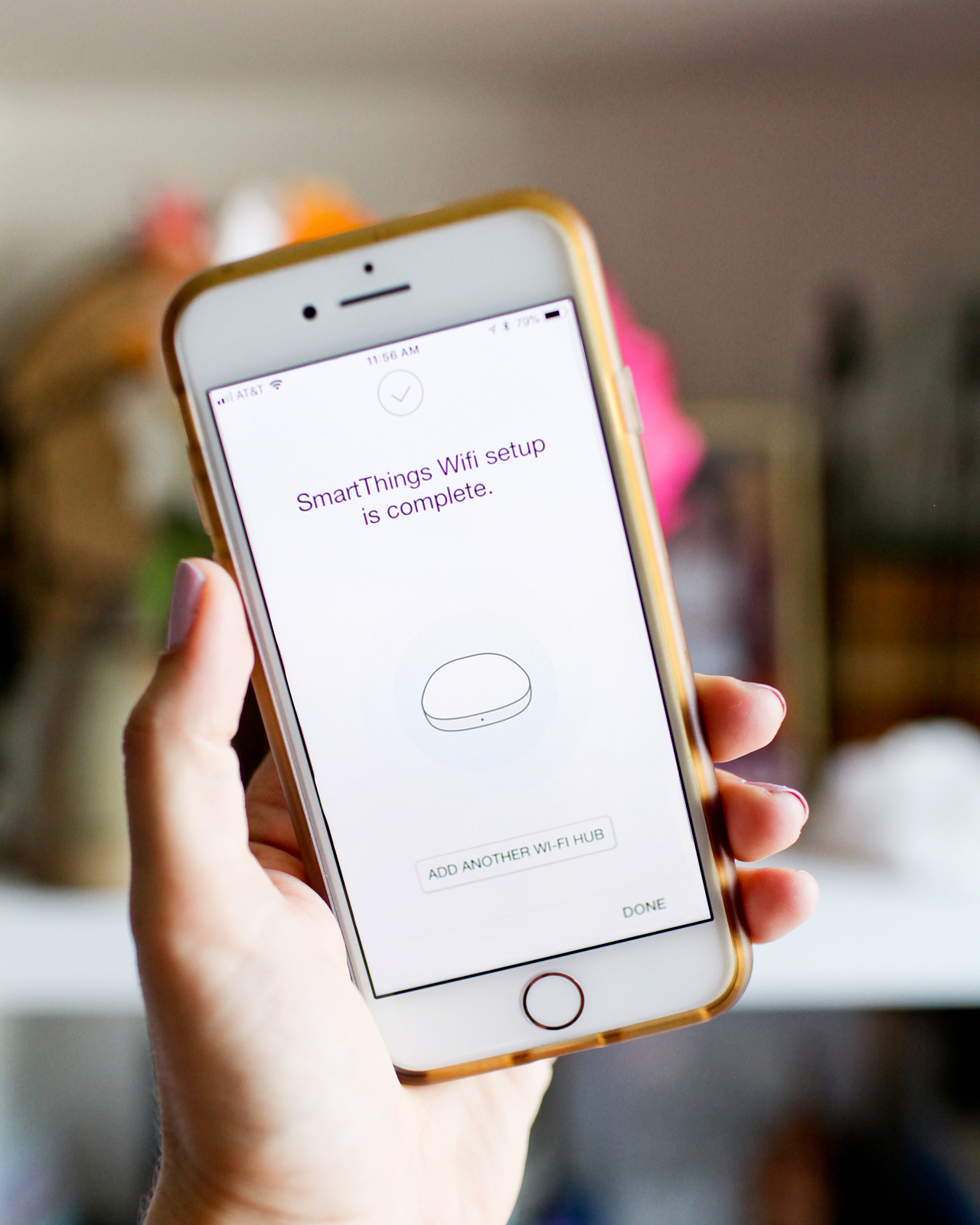
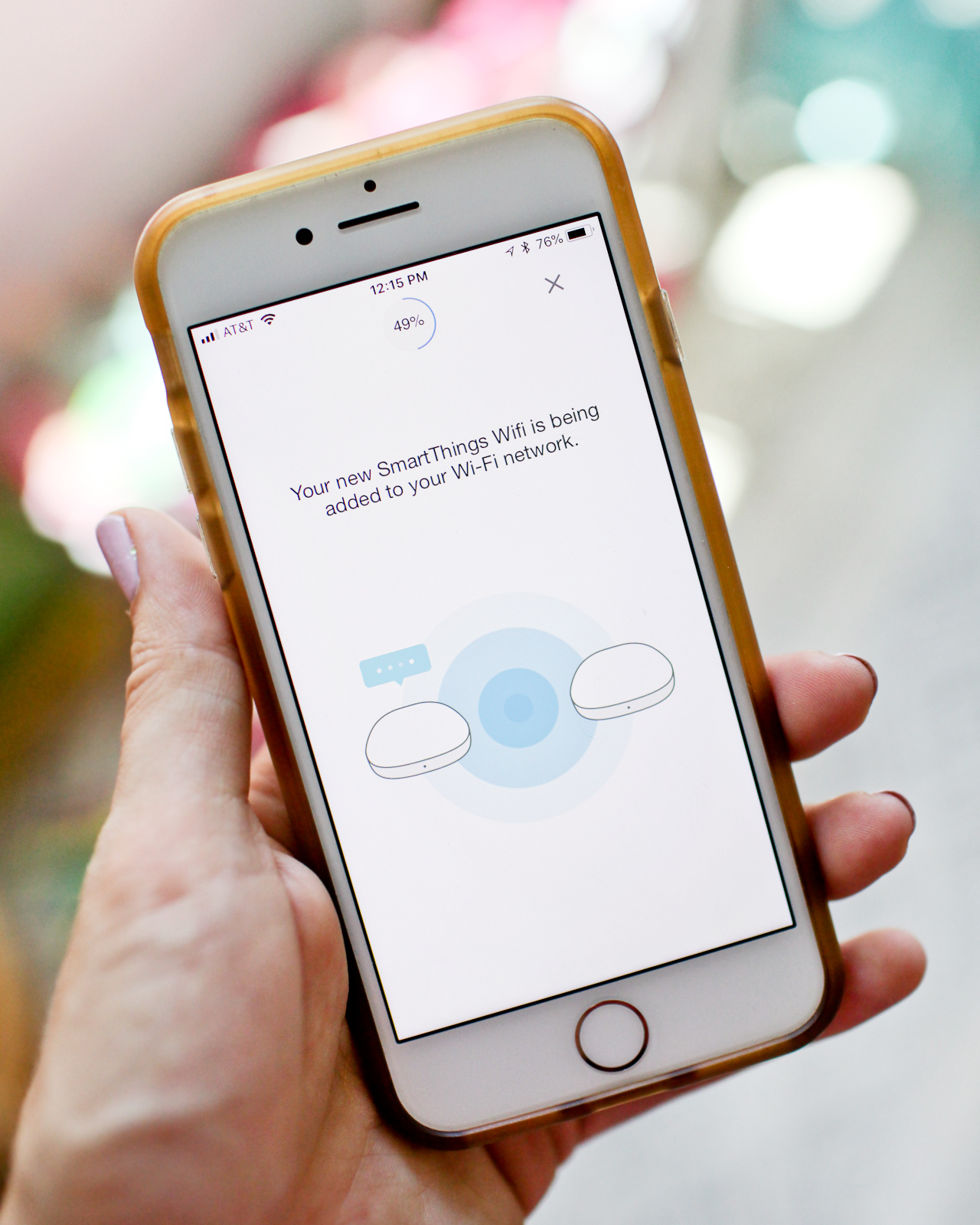
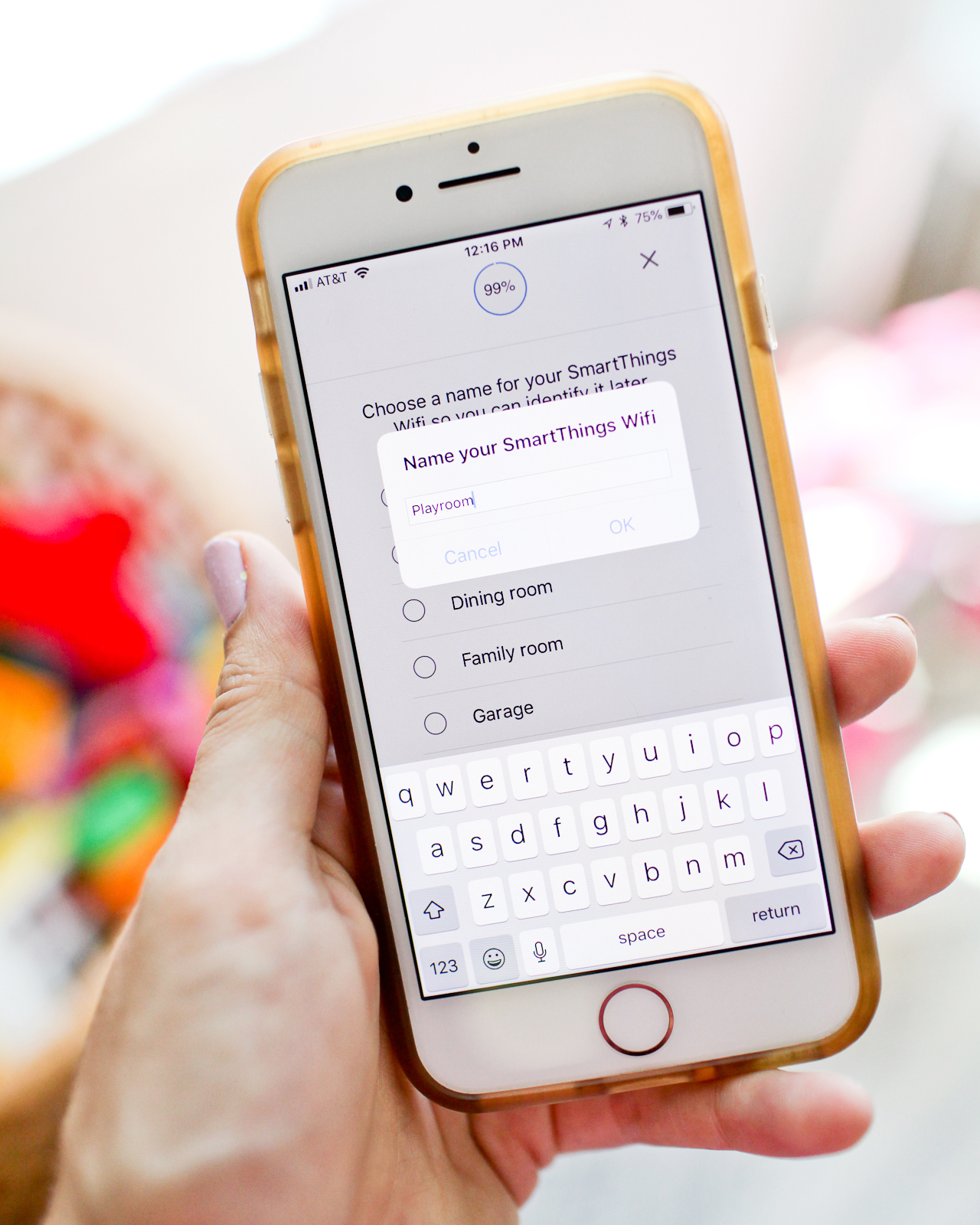
But I think my favorite thing about the new Samsung SmartThings is the integration with the brand new Plume app. Plume allows you to create guest passwords for visitors, monitor individual usage, and gives you total control over all of your home devices – you can even cut off Wi-Fi access for a particular device! My girls aren’t old enough to have their own tablets and devices just yet, but I can totally imagine using the Plume app to limit their Wi-Fi time at home. You can even see the actual speed of your data network and how much data individual devices are using, which has been QUITE eye opening for me. And the AI component in Plume monitors your usage throughout your home, optimizing the network and allocating capacity to the rooms and devices that you use most so that you’ll always have a smooth signal.
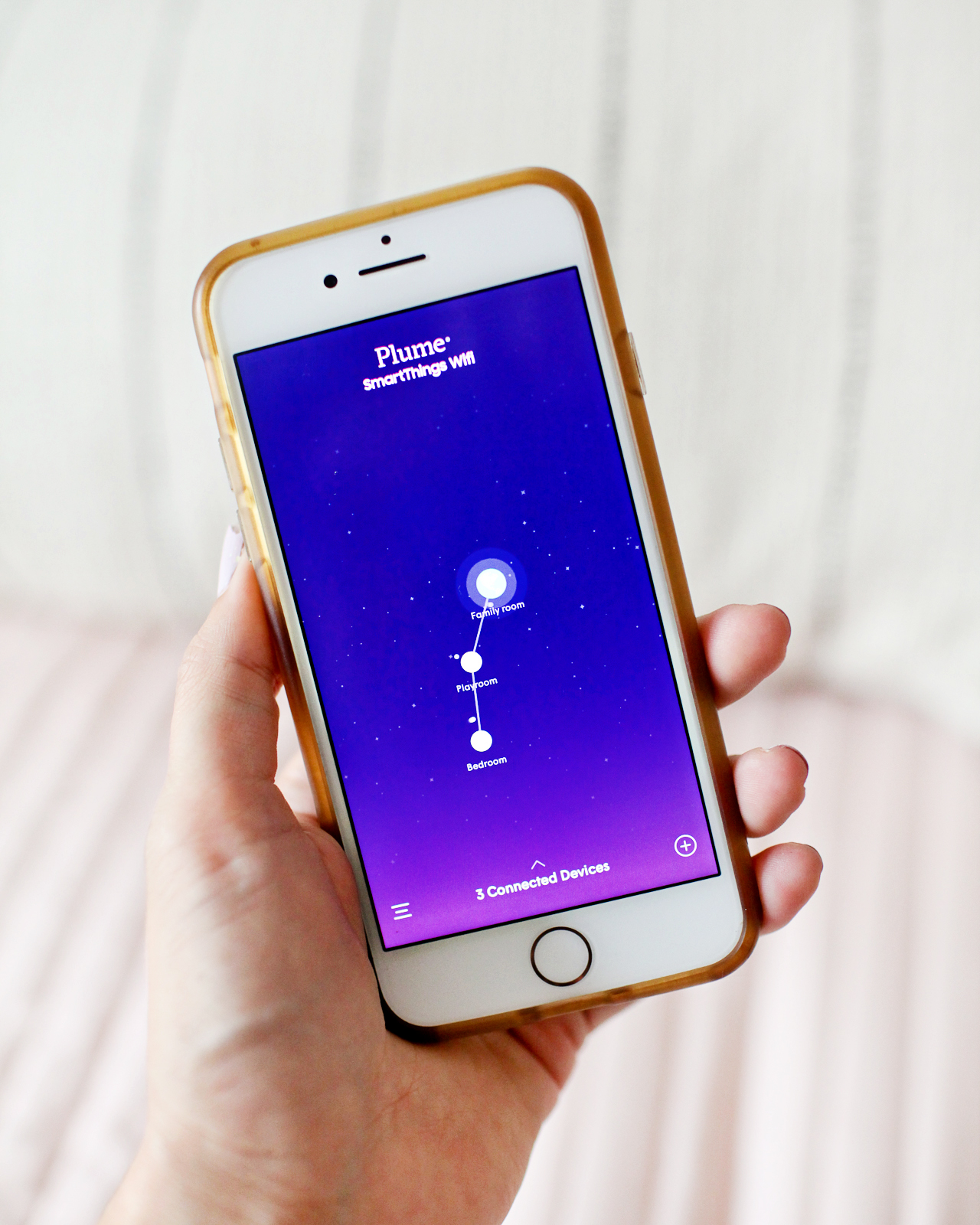
The other fun thing about SmartThings Wi-Fi is that you can create custom automations using the built-in SmartThings Hub for particular scenarios (called “scenes” in the SmartThings app), like turning the lights to a particular level at dusk or turning the lights on for you when you’re coming home at night. I’ve been meaning to install an outdoor light next to our back door, which is where we usually come in since that’s the door closest to our detached garage. I’d LOVE to set up a scene that automatically turns that light on when one of us comes home, along with a few other lights on the first floor. My brain is spinning with possibilities for all the different scenes we could create to help manage our home and make our lives just a little bit easier.

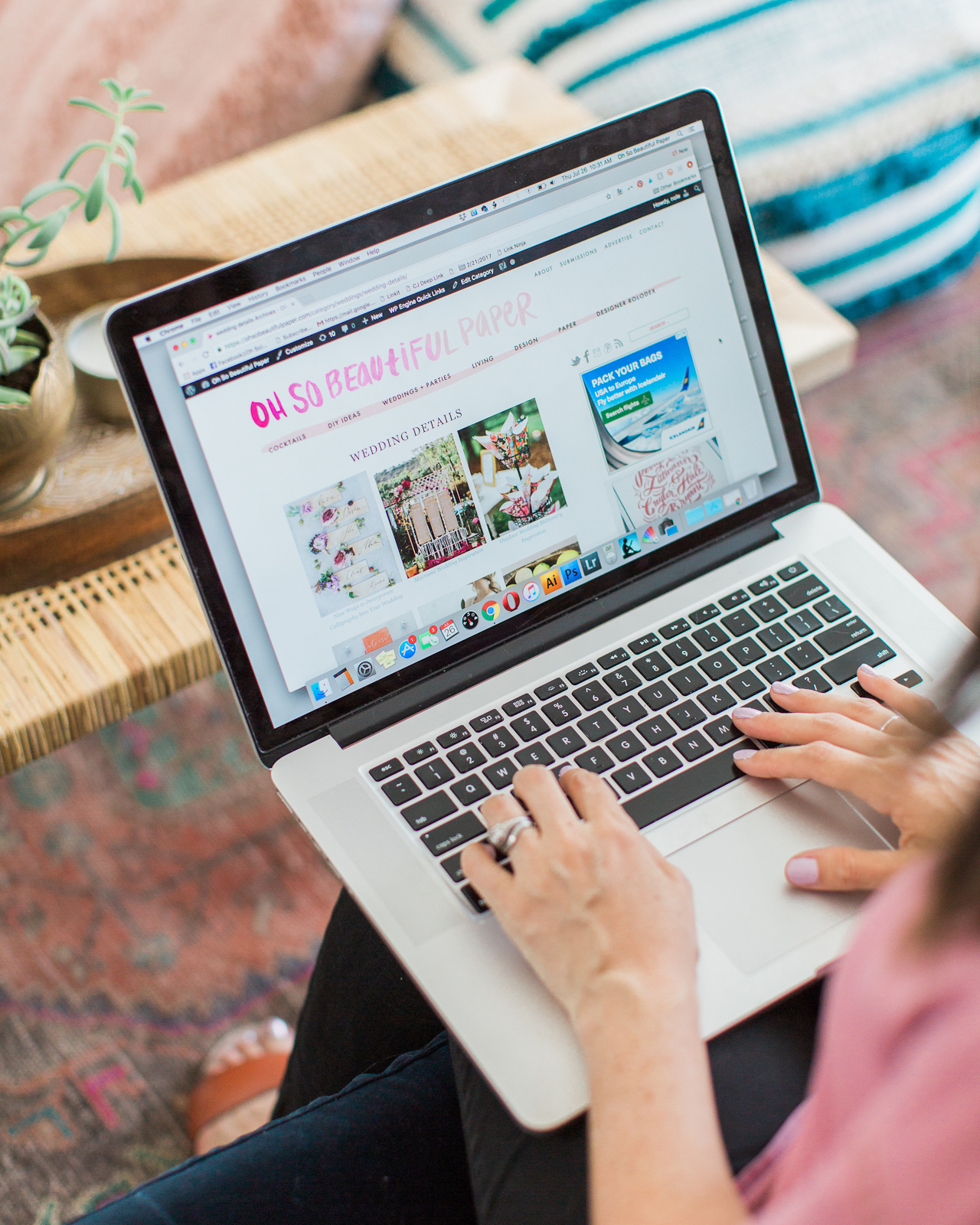
Okay, so tell me! What are your favorite tricks when it comes to your smart home appliances? I’d love to hear your experiences!
This is a sponsored conversation written by me on behalf of Samsung SmartThings Wi-Fi. All content and opinions are my own. Check out Samsung SmartThings Wi-Fi and download the Plume app in the App Store now!
Photo Credits: Meghan Marie Photography and Nole Garey for Oh So Beautiful Paper
